Engaging quizzes with gamification lead to better knowledge retention and lets your respondents learn in an entertaining way. Our co-founder Mark teaches you how to create such an engaging quiz, whether they are employees or customers.
Watch the full webinar here:
“What? Am I still not halfway?!”
Maybe you’ve filled in an endless questionnaire once. Was it fun to do? Did you consider skipping a question? Or 5?
It’s better to entertain and inform your audience with short, witty quizzes than asking them to fill in ultralong and boring questionnaires. Here are 3 ways to add game-like fun elements to your quiz.
- Add an animated gauge which indicates the score. You can also add some information for the participant
- Insert widgets to add some excitement and incentives. That also increases response rates by the way 🙂
- Try a score board on which shows respondents how well they are ranked compared to others. This stimulates them competitively
Insert for example an animated gauge which indicates the respondent’s score. Another fun thing to insert is a digital scratch card or a slot machine (like the one below) that gives your audience the chance to win a prize. You can even set the rate when somebody actually wins a prize. These small, but still fun things make your quiz challenging to take.
Customize by adding valuable content
By adding fun quiz elements, you keep the attention of the respondent. They’ll like to take the quiz instead of having the feeling that they have to fill in an endless questionnaire. As a result, you get improved data collection. Not only contact information -hopefully you already have that of your employees- but also their work related knowledge or their way to solve a problem. Sounds like a win-win situation, doesn’t it?
Adding info screens makes your quiz -inevitably- informative. You can teach your respondents some facts while they test their knowledge. Have you already thought to add a fun fact for example? You can also add pictures, gif images or YouTube videos.

After the quiz, allow them to check their correct and wrong answers in a clarifying overview or send them an auto email with variable content, depending on their score. The possibility for different end screens is a similar feature. Somebody with a good score sees another page than somebody with a lower score.
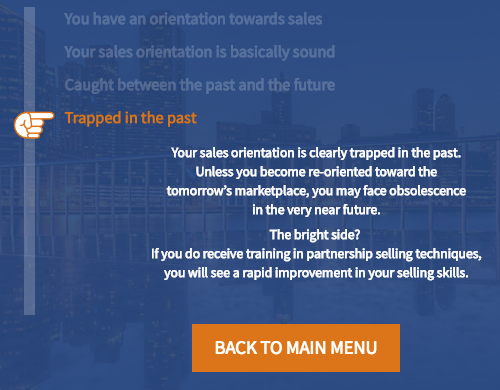
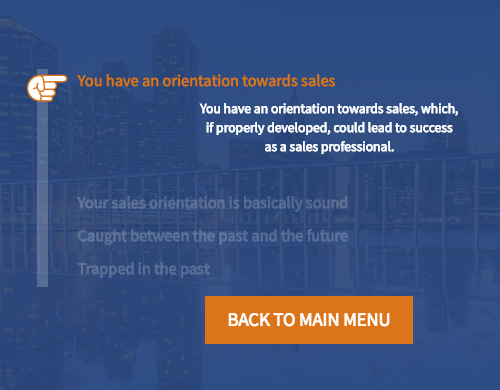
How to create such a quiz?
As you will notice (or maybe you have already? ;)), our tool is easy to use:
- Select your preferred question type
- Choose images where you want and edit options like colors, the progress bar, themes and so on at will.
- Create it on your pc or tablet and get it out there in minutes.
3 steps! That’s all it takes! Actually, we can only say: give it a try!
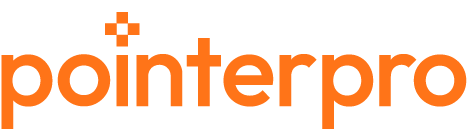
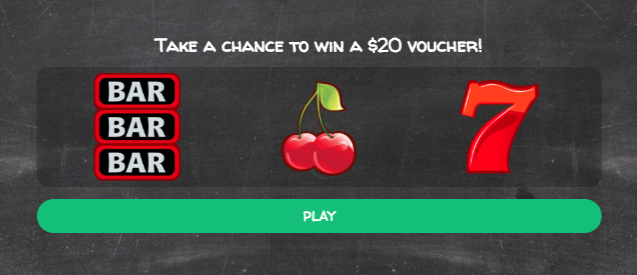

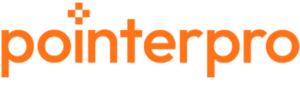
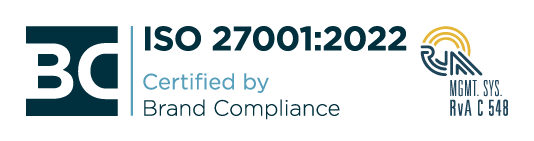
3 Responses
With the bases loaded you struck us out with that ansewr!
Is there a way to retrofit http://quiz.beer/ onto the platform?
Hi there J., that depends! On how that quiz was made and what you’d like to change about it with Pointerpro.
How about you let me know via email? Happy to help you out! snelen@pointerpro.com