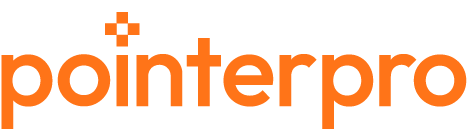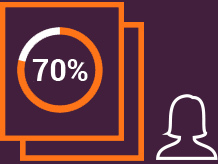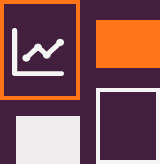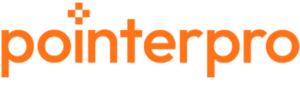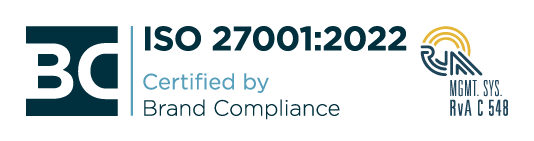Survey scoring & calculation
A scored survey assigns points to some or all of your question choices. This adds up to a total score, or scores per section, which makes scored surveys ideal for quizzes, tests, or assessments. At the end of the survey, you can show the score and a message that’s conditionally based on that score.
The benefits of adding scoring
Show multiple outcomes at once
Show multiple outcomes or scores calculated for the entire survey or per set of questions.
Ideal for all types of calculations
Perform simple as well as complex calculations, thanks to the formulas. Ideal if you want to provide respondents with averages, percentages, or benchmarks.
Provide personalized feedback
Offer specific products or services in the final screen, in an email, or in a branded, personalized PDF report.
How to create a powerful scored survey? The 3 Pointerpro ingredients.
Custom scoring
Assign scores to answer options and obtain calculated evaluations: overall, but also per question “block” or “category”.
Outcomes
Based on score calculations, display one or multiple outcomes on-screen both during or at the end of your survey.
Formulas
Make elaborate score calculations with serverside data to provide averages and disclose insightful benchmarks.
How to add scoring and calculations to your survey
The main features you need to build a scored survey with Pointerpro are custom scoring, outcomes, and formulas.
How to add scoring and calculations to your survey
The main features you need to build a scored survey with Pointerpro are custom scoring, outcomes, and formulas.
Custom scoring
For every set of questions a multitude of outcomes is possible. You can use the data at hand and create different “response paths”.
Formulas
The tool offers you a variety of ways to input data. You could either create your own formulas or use existing variables.
Outcomes
Pimp your assessment reports by offering your respondents a variety of metrics and details like averages or percentages.
Custom scoring
The custom scoring feature allows you to add a score or value to each answer option so that an overall score or a score per question block can be calculated at the end of the questionnaire.
How to use custom scoring:
- Show outcomes in assessments and quizzes. Use the outcome screen to give specific feedback based on a score
- Show an overview of the scores on the final screen or in the email template using the variables (this can also be per question block/category)
- You can use formulas to calculate averages or benchmarks. You can use the formulas you have created in other features like outcomes and email templates
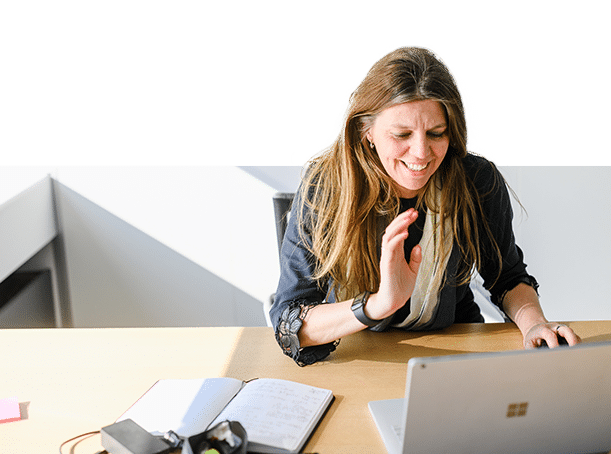



What is the difference between a survey with scoring and a quiz or poll?
A scored survey is a mix between a quiz and a survey with scores allocated to answer options. It’s similar to a quiz in that you can add scores to the answer options, but unlike a quiz in that there are no right or wrong questions. For example, the quiz question “who was the first president of the United States?” only has one correct answer. Scored surveys, on the other hand, allow you to add scores to answer options to qualify leads among other things. For example, when asking “would you consider changing internet providers? Yes/No” you could add a score of 5 points to “Yes” and 0 to “No”.
Afterwards, you can put these leads in different categories and send tailored messages to each group. You can do this immediately at the end of the scored survey with personalized outcomes or with an autogenerated report. When you have the email address of the respondents you can also send personalized follow-up emails.
Trusted by more than 1.000 companies worldwide