Designing assessment reports doesn’t have to be complicated or time-consuming. Even if you’ve never created a branded assessment report for your company before, this guide will help you make professional, on-brand reports quickly and efficiently.
Consider this to be a quick-start guide for the very basics – no design degree required whatsoever.
Creating a professional assessment report comes down to mastering two fundamental rules that work together to deliver impact:
Professional reports don’t overwhelm with information – they guide. When data and insights have room to exist on the page, readers can actually absorb what matters.
Clean design isn’t about minimalism for its own sake; it’s about respecting your reader’s cognitive load. The more complex your data, the more critical it becomes to present it in a way that feels effortless to consume.
Your assessment report is often a key touchpoint with clients or stakeholders. It should feel unmistakably yours, reflecting your organization’s visual identity and professionalism.
This doesn’t mean plastering your logo everywhere or forcing every brand element onto the page. Instead, it’s about thoughtfully applying your brand’s visual language in a way that feels cohesive and intentional throughout the entire document.
Get these two principles right, and everything else falls into place. Your reports will not only look polished – they’ll actually work harder for you, making insights clearer and your brand more memorable.
Let’s apply these rules and build a report step-by-step:
Clean pages make data more digestible. And really whitespace is the most underrated design element there is. It gives your document room to breathe and helps readers process information more effectively.
So the overall rule is: avoid cramming too much information onto a single page. This becomes especially critical when you’re working with automated reports that produce content in varying lengths. Dynamic recommendations based on conditional logic mean what looks perfect in one scenario might become cluttered or overflow in another.
The problem with rules is that they can be ignored just as easily as they can be followed.
The trick? You impose the whitespace rule on yourself by using two simple tools:
Work with an invisible column structure. Set up columns in your layout (even if you don’t always fill them all) and commit to keeping content within those boundaries.
This invisible grid (called a “layout widget” in Pointerpro’s Report Builder) acts as a guardrail. It physically prevents you from letting text or elements bleed too close to the edges.
All you need to do then, is to define margins for every content piece you drag and drop into a column.


Here’s another clever trick: add repeating footers to your pages. Why? Because footers force you to leave space at the bottom of each page.

You can’t cram content all the way down anymore – the footer claims that territory. This natural boundary prevents you from overloading pages and automatically builds in breathing room.
The best starting point for your report design is often right in front of you:
If your organization has a brand guide, this is your goldmine for colors, fonts, and design principles.

Your website already reflects your brand identity and can provide excellent visual direction. After all, just like a report it is a digital document with information from and about your company.

More specifically, inspire yourself from elements like these:
Tools like DALL-E or Midjourney can help you visualize design concepts and spark creative ideas.
Describe the type of report aesthetic you’re going for – “clean corporate assessment report with data visualizations” or “modern wellness report with calming colors”- and use the output as a jumping-off point.
Don’t expect perfection, but look for interesting color combinations, layout ideas, or visual styles you hadn’t considered.
Use a high-quality logo file (SVG or PNG) sourced from your brand assets or website. If you use an assessment platform like Pointerpro, you can generate a white-label assessment report that automatically applies your brand, colors, and logo.

To get a feel for what good looks like, check out a few branded report examples from companies or consultants you admire or from some of the ones that discussed their use case built with Pointerpro. Notice how they integrate branding subtly instead of overpowering the content.
First of all, one common pitfall for people when trying to create a design layout for their branded report is to stay too attached to the brand colors. The reality is that not every brand uses colors that lend themselves very well to a report. And that’s fine.
The key consideration? Legibility.
Start with your basic brand colors (one, or two max). Then add secondary or accent colors as needed.
Here’s what matters: reserve specific background colors that work with your chosen text color. If you’re using dark text, commit to light backgrounds for those sections.
If you’re using white text, stick to darker backgrounds. Don’t try to make every color work with every text color. That’s a recipe for readability problems. Instead, be intentional about which combinations you use and where they are applied.
One Pointerpro user I think does a great job of respecting this principle is Vlerick Business School, for instance in the design of their digital maturity assessment.

So, bottom line: Test your pairings to ensure text stays crisp and easy to read. If you find yourself squinting or second-guessing whether something is readable, your audience will too. And they’ll give up faster than you think.
When it comes to choosing fonts, it’s even more crucial to prioritize legibility over elaborate styling, especially for data-heavy sections.
The trick to create visual hierarchy through type? Creating scanning layers: Use large type to help readers quickly scan the page, and smaller type for detailed information.
This range allows readers to easily identify what’s most important and dive deeper where they choose.
In Pointerpro’s Report Builder you can standardize font sizes in the Design section. That way you don’t need to worry about checking every text or title section you create. Much like in Microsoft Word or Google Docs, you can pre-set the styling.

I already mentioned the use of columns to facilitate foreseeing enough whitespace in your page layouts.
What I didn’t mention yet is the importance of deciding on a few key structure (no more than 3 would be my suggestion).
A professional and valuable assessment report will typically contain 3 types of content:
Based on that, there are several possible layout patterns. Here are the recommended patterns to design layouts for:
These three layouts give you enough variety to keep pages visually interesting while maintaining simplicity in your design system.

Align elements to create a sense of order, but don’t overdo it. Over-alignment can make a design feel rigid. Balance structure with visual interest by occasionally letting an element break the grid slightly- a pull quote, an image that bleeds to the edge, or a chart that spans an unexpected width.
Pointerpro’s Report Builder allows you to not only choose a background color for your pages, but also to use background images. When used well, this can add a more professional or more human touch to your branded report (depending on what you’re trying to achieve).
However, background images can become problematic if not handled correctly. So here are three key tips to use background imagery effectively:
Always create background images in the exact dimensions of your report pages. If your report is A4 portrait, design backgrounds in A4 portrait. If it’s landscape, design for landscape.
Why does this matter? When you upload an image that doesn’t match your page format, it might crop, stretch, or float in unexpected ways. That key brand visual that looks perfect on your website might be too vertical for a landscape report, cutting off important elements or creating awkward empty spaces.
By designing backgrounds specifically for your report format, you maintain complete control over how they appear.

Busy backgrounds compete with your content. Opt for subtle textures, gradients, or abstract patterns that add visual atmosphere without demanding attention.
Remember: your data and insights are the stars – backgrounds are supporting actors. If readers are noticing your background more than your content, you’ve gone too far.
When done well, backgrounds really help transform a generic PDF into a fully branded report design that feels tailored to your audience.
With these principles in mind, you’re well-equipped – again, as a non-designer – to deliver a clean, professional and fully branded report design that builds trust with your audience.
To find out about Pointerpro’s assessment Report Builder and how exactly it allows you to auto-generate content that is personalized to each recipient, get in touch!

"We use Pointerpro for all types of surveys and assessments across our global business, and employees love its ease of use and flexible reporting."

Director at Alere
"I give the new report builder 5 stars for its easy of use. Anyone without coding experience can start creating automated personalized reports quickly."
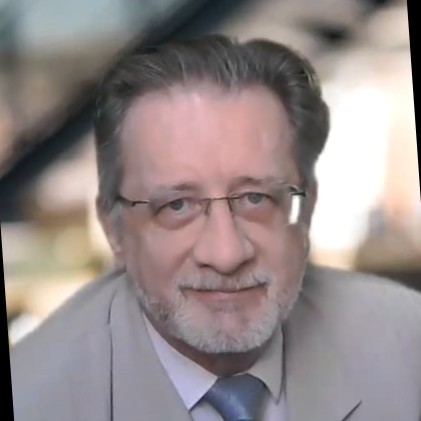
CFO & COO at Egg Science
"You guys have done a great job making this as easy to use as possible and still robust in functionality."

Account Director at Reed Talent Solutions
“It’s a great advantage to have formulas and the possibility for a really thorough analysis. There are hundreds of formulas, but the customer only sees the easy-to-read report. If you’re looking for something like that, it’s really nice to work with Pointerpro.”

Country Manager Netherlands at Better Minds at Work
An engaging report balances solid information with storytelling. Beyond design, structure your findings so readers can follow a clear narrative — what was measured, why it matters, and what to do next. Use summaries, callouts, and short explanations to guide interpretation. Engagement comes as much from how you frame insights as from how you style them.
Instead of presenting raw numbers, focus on data visualization and explanation. Group related data points, use descriptive labels, and highlight key insights with color or typography. Even simple bar or radar charts can clarify meaning when paired with short, human-language takeaways. The goal is to help readers grasp implications, not just results.
Common pitfalls include overloading pages with text, using too many visual styles, and neglecting consistency between sections. Another frequent mistake is prioritizing aesthetics over usability - a beautiful report that’s hard to read fails its purpose. Always test readability by asking someone unfamiliar with the data if they can quickly extract key insights.
Automation tools can generate personalized reports using pre-designed templates and dynamic content fields. This saves time, ensures consistent branding, and reduces layout errors when producing multiple versions for different respondents or clients. Once your base design is set, automation lets you scale professionalism without extra design effort.
Want to know more?
Subscribe to our newsletter and get hand-picked articles directly to your inbox



